OK. Here's a little tutorial for those of you who would like to convert Flac to mp3 using a simple little freeware app.
First, if you don't have them yet, download & install the Flac (FLAC for Windows with installer) and Lame mp3 codecs. Next, download & install this small & simple app called All2Lame.
*You may also need Tag (by Case), which is used for adding ID3 tags to files. It can be found on the All2Lame homepage.
Now that you've done all that, open up the program. You'll need to point it to the codecs that you just downloaded. Do this by clicking on "Locations" and then browsing to each one.
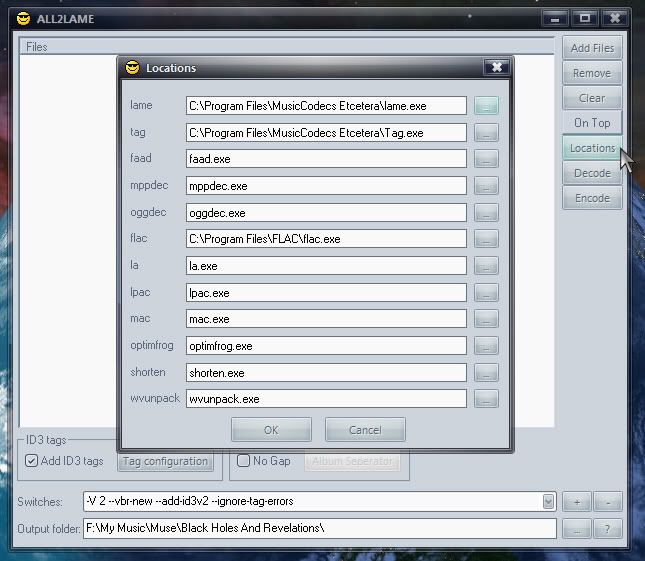 Next, you'll want to add a command line (or a bunch or 'em) to the "Switches" box at the bottom. Click the " " button beside it to add new ones. Later on you can just click the arrow button there to bring up whatever command line you choose, for different bitrate encodings. Here's the ones I use:
Next, you'll want to add a command line (or a bunch or 'em) to the "Switches" box at the bottom. Click the " " button beside it to add new ones. Later on you can just click the arrow button there to bring up whatever command line you choose, for different bitrate encodings. Here's the ones I use:-b 320 --add-id3v2 --ignore-tag-errors
-V 0 --vbr-new --add-id3v2 --ignore-tag-errors
-V 2 --vbr-new --add-id3v2 --ignore-tag-errors
You will want the "Add ID3 tags" box checked, and you can configure that option how you want. (I just use "Copy tags from source files")
Now you just add the files you want converted, choose a command line, set the "Output folder" location, and then click "Encode". A DOS window will appear, showing the process in action. It doesn't take too long.

That's it! After that initial setup, it's a very quick & simple job whenever you want to encode Flac to mp3. Also, if you like, you can click "Decode" to decode to .wav files.
Cheers!
- If you want highest quality at smallest possible size is (-V 0 --vbr-new --add-id3v2 --ignore-tag-errors)
- if you want the highest quality and don't care about the size it's (-b 320 --add-id3v2 --ignore-tag-errors)
0 comments:
Post a Comment